How to Reduce Background Noise on Mic Windows 10
How to reduce background noise on mic Windows 10? During audio recordings from the microphone in Windows 10, it will also record some unwanted noisy sounds called background noise or ambient noise. Microphone background noise is any sound (Buzzing Noise) that is away from your primary sound.
The surrounding sound is the type of background noises. It may be water sound, fan sound, room sound, etc. Background sound mainly distracts you from the audio that you are listening to.
Mic picking up background noise is a natural thing because the built-in microphone is not smart enough to stop the interference. And excess background noise is irritating and frustrating.
For example, while making conversation on Skype call, Podcasting, Youtube video making, your PC or headset microphone play an important role. But unwanted sounds spoil all your effort. So how to reduce background noise on mic Windows 10?
How to reduce background noise on mic Windows 10
By changing microphone settings and enabling some advanced sound effects feature on your audio recording, you can remove background noise and improve audio quality. Follow the below steps
Click on Start button, search for Control Panel, now click on Hardware and Sound
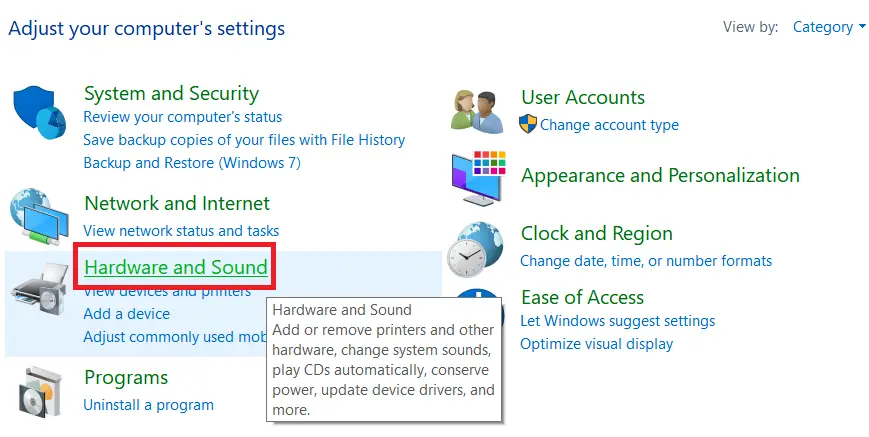
Click on Sound > Navigate to Recording Tab > Double Click to Microphone Array (either built-in Microphone or Headset Microphone) to open Microphone Properties.
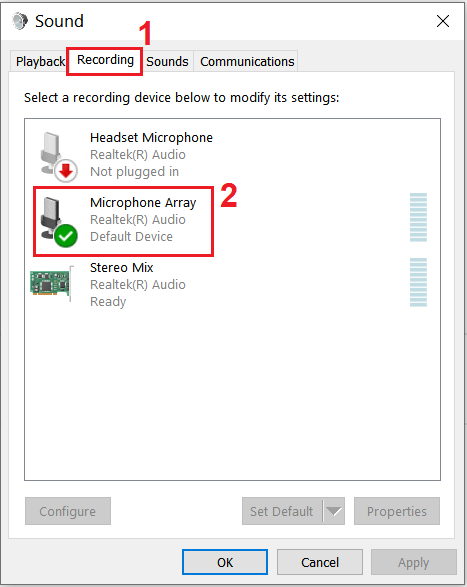
Under Microphone properties, navigate to Enhancements, you will see Noise Suppression, Beam Forming, Acoustic Echo Cancellation option there in Windows 10 laptop.
Select Noise Suppression to reduce static background noise during sound recording
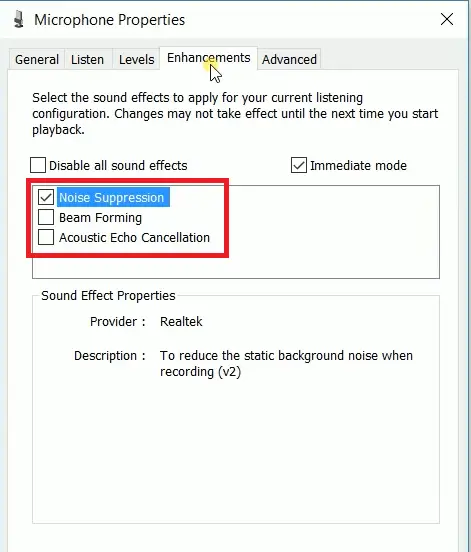
Click Apply then OK to save your settings. Now record your audio and check whether audio quality improves or not.
How to increase my Mic Gain
You can increase microphone boost in Windows 10 laptop which helps to increase the input level of volume of Mic. By default your headset and built-in microphone are set to low 0 dB, you can increase to maximum +30 dB for max gain. Below is the microphone boost Windows 10 setting-
In Windows 10 search bar, type Sound Settings
On the right side click to Sound Control Panel as you see below image
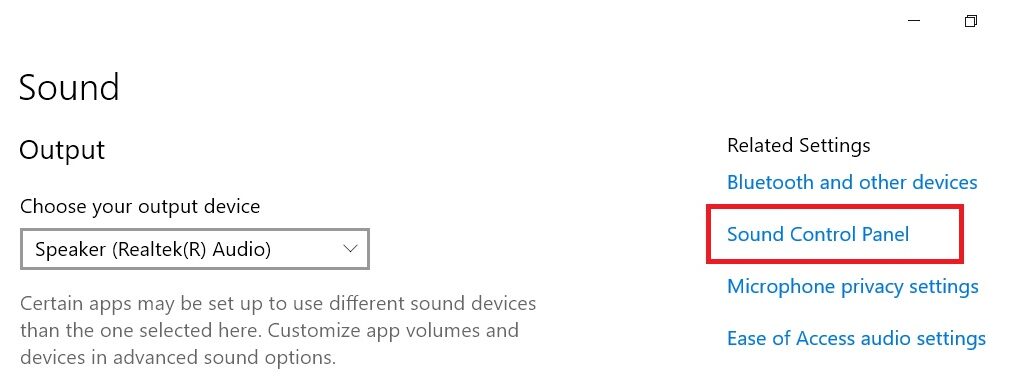
Now navigate to Recording Tab > Double Click to Microphone Array (either built-in Microphone or Headset Microphone) to open Microphone Properties.
Under Microphone Array Properties find the Levels tab. You will see Microphone Boost options there.
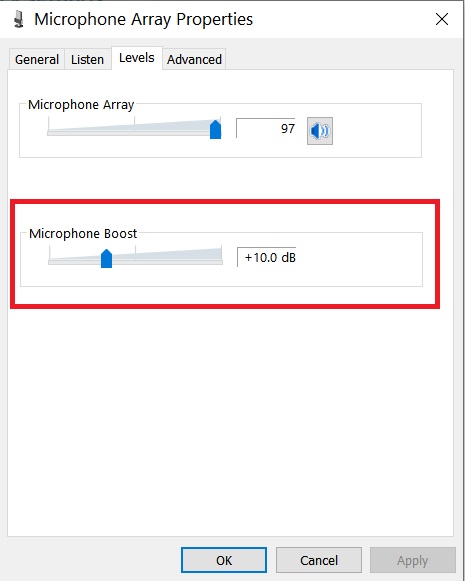
You have to adjust microphone boost slider to +30dB to fix mic sensitivity in Windows.
How to reduce background noise on mic Windows 10
With the help of a Windows 10 troubleshooter, you can see how to reduce background noise on the headset mic in Windows 10 computer. Follow bellow steps-
- Click the Start button
- Open Settings
- Click on System
- Select Sound from the left pane
- Under Input Section > Choose your input device
- Under Test your microphone > Click Troubleshoot to identify the problem
Noise suppression Windows 10 software
How to remove background noise from mic Windows 10 with free noise suppression and noise reduction software Audacity. It is one of the powerful, multipurpose and free audio recorder and editor software for Windows 10 laptop, that not only helpful for background noise cancellation but also to give extra effects to your audio like a bass booster, echo producer, amplify, etc. Background noise removal in audacity is a simple and easy process.
Purchase Noise Cancellation Microphone
Noise suppression high quality headphones with headset mic which specially designs to improve the sound quality of audio and useful for background noise cancelling or noise reduction, some of the best microphone with a headset you can buy. Below are the quality headset and they will minimize picking up unwanted sounds during voice chat, video conferencing, voice recording.
JBL Quantum ONE
JBL Quantum 800
Plantronics Voyager 4210 UC Wireless Headset Bundle With Headset Advisor Wipe