YouTube screen recorder helps YouTubers to record audio & video online from the desktop screen. Best screen recorder for YouTube videos consists of all the feature which is essential for user project.
A multipurpose YouTube recording software consists of two basic features i.e. Screen Recorder and Video Editor. Most YouTubers use screen recording software for making tutorials, animated videos, educational purposes, live-streaming, etc in Windows or MacOS.
We have discussed here the best screen recorder for YouTube which are both free and paid. For gamers, teachers, Windows users, etc. Some of the software will have a screen video recorder and some of them will have both recorder and editor applications.
Lets us take a quick glance at what screen recorder do YouTubers use–
10 Best Screen Recorder YouTubers use for Videos
Camtasia Studio
Camtasia Studio recording software is the best screen recorder for YouTube channels that consists of not only a recorder but also a full video editor with multiple settings. It is created and published by TechSmith for making presentations, video tutorials, etc. video quality generated by CamStudio is small in size as compared to other video recorders with high quality.
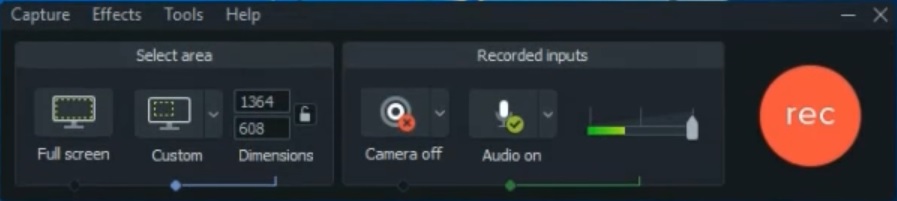
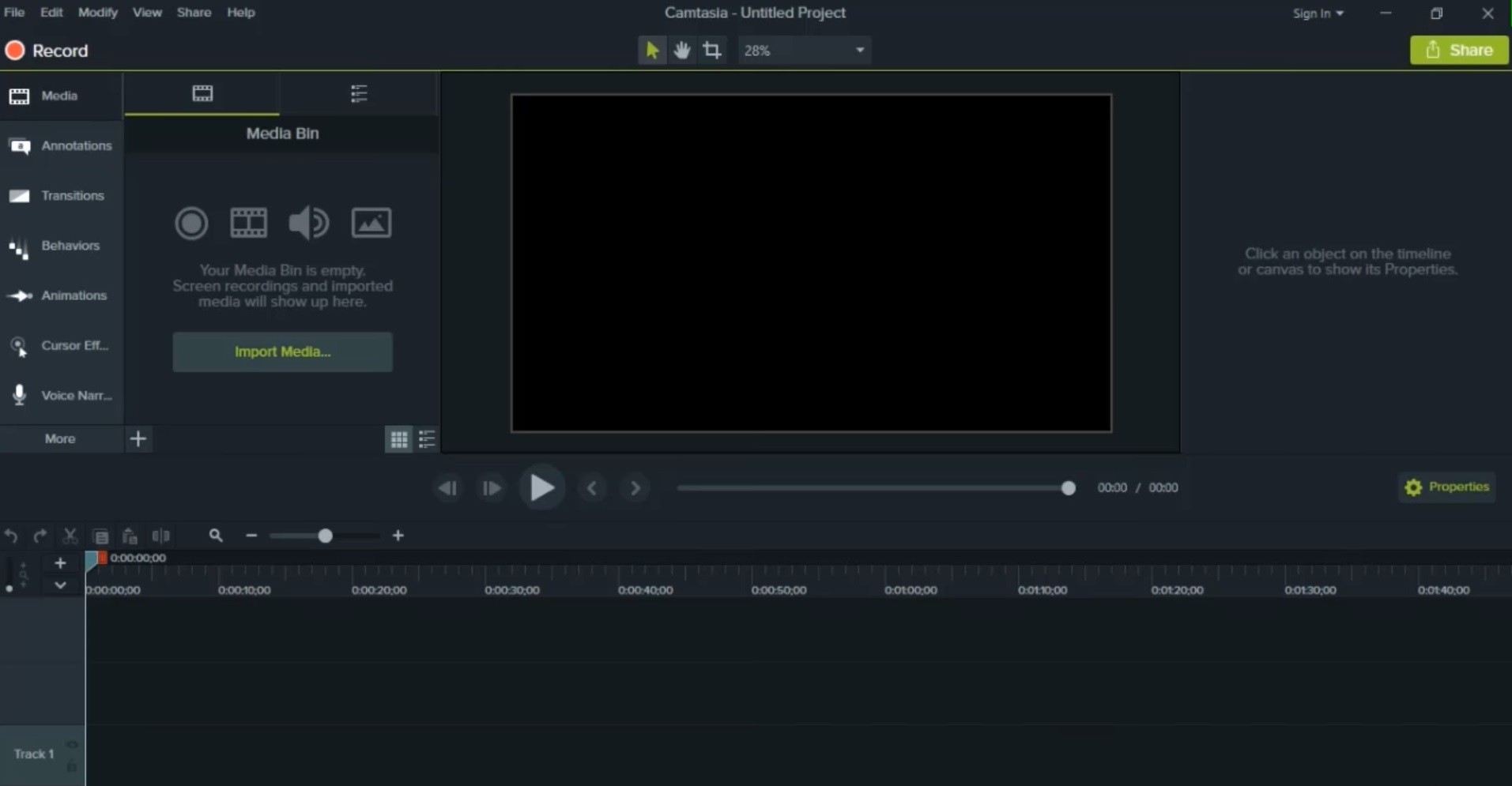
The best thing about Camtasia is its simplicity and easy controlling interface. It allows you to import and export options for existing video files on it. It is a paid screen recorder but you can use a free trial version for getting the screen recording experience.
OBS Studio
OBS Studio is a free, open-source, and the best screen recorder for YouTube videos that are used by a number of people for video capturing in Windows 10 and a great alternate to Camtasia Studio recorder for gamers.
You can use OBS Studio for webcam recording, tutorial videos, live streaming for YouTube in high definition. It is available for Windows, macOS, Linux. You can add multiple plugins to OBS Studio screen recorder to make videos to the next level by adding visual effects, animations, graphics.
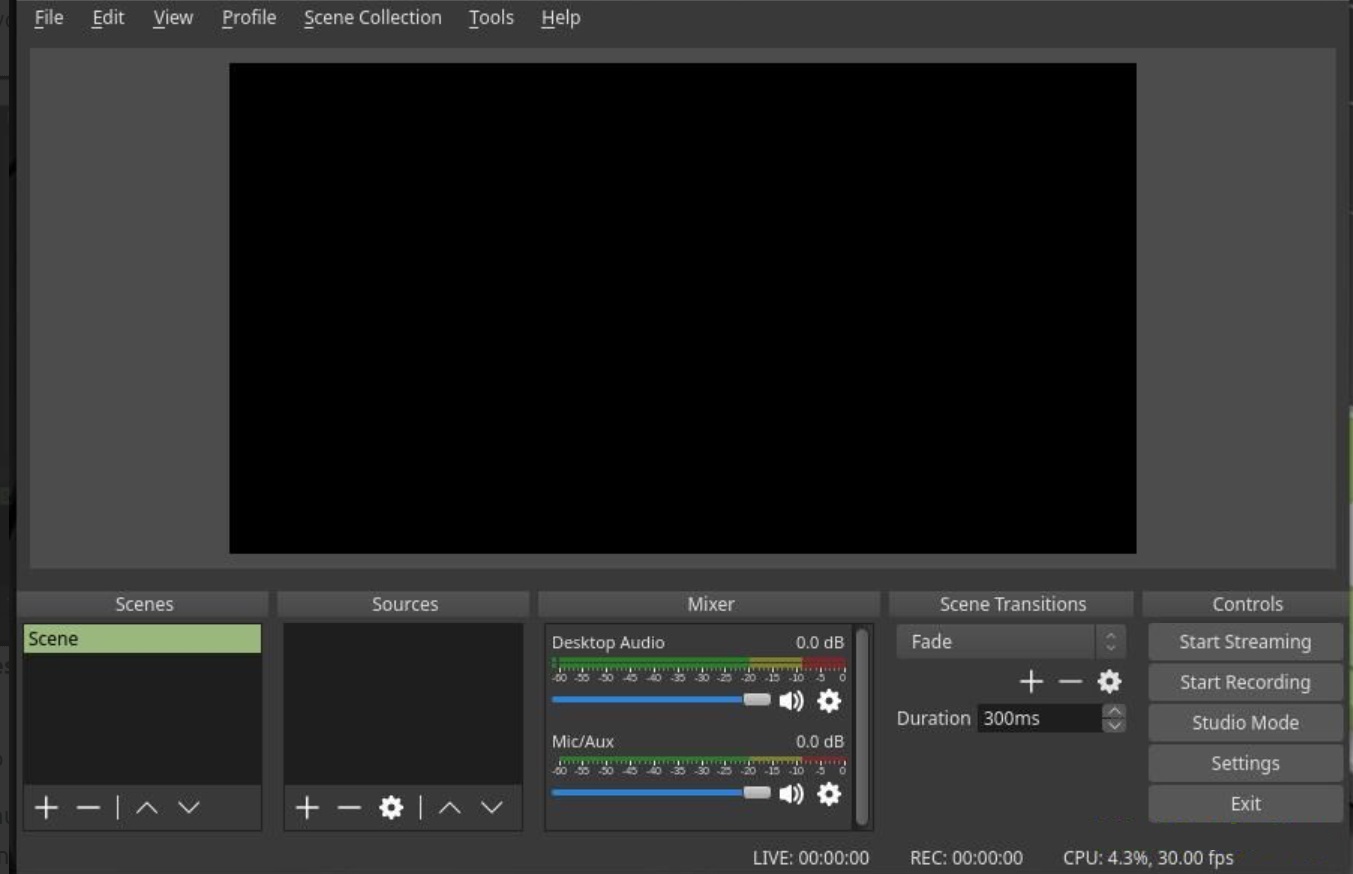
The streaming platform supported by OBS Studio is YouTube, Mixer, and Twitch. It is free from watermark which is why most Youtubers use it for live streaming, video recording, gameplay recording a YouTube video.
Bandicam screen recorder YouTube
Bandicam is the most popular and the best screen recorder for Youtube gaming for all users that capture anything on your Windows desktop and options to produce a high-quality video (360p,480p,720p,1080p). It saves video clip format in (MP4, AVI) format.
It does not have a video editor, but for the video editing software, go for Bandicut. This screen recorder YouTubers use for gameplay recording with a microphone, webcam recording, live-streaming. The free version allows screen recordings of 10 minutes duration. You can also use it for image capturing (Screenshots) in BMP, PNG, JPG.
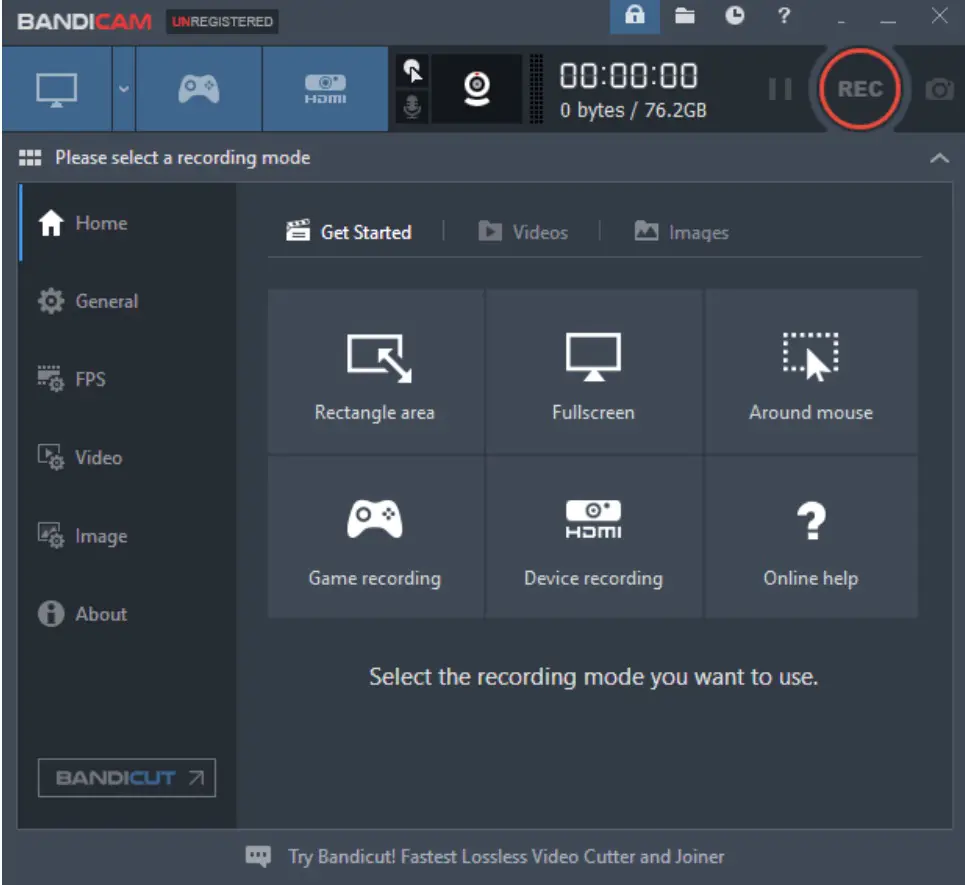
Screencast-O-Matic
Screencast-O-Matic is another online screen recorder for YouTube video, that is easy to use and has a free and paid version. It allows you to capture a particular rectangle area of the screen and record the full screen of the PC with an inbuilt microphone.
The free version has features of record trimming, published to YouTube but with the limitation of screen recordings of 15 minutes only. The paid version includes all extra features and a video editor.
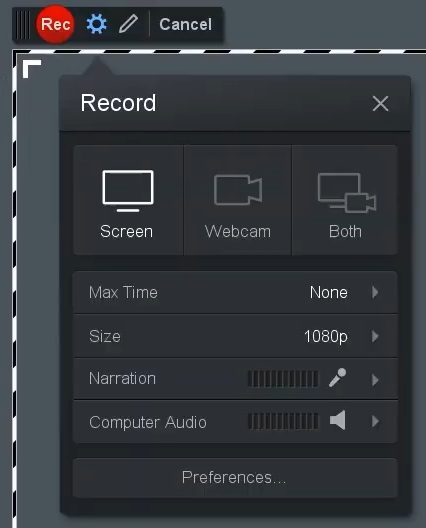
TinyTake Recorder
TinyTake is a multipurpose capturing software that not only a screen recorder for Windows 10 but also records live screen with audio, helping to take a screenshot of your PC.
It allows you to capture video and images from a live webcam, capture a particular region of the screen. It supports both Windows and Mac OS.
You can use the free version option which records up to 5 mins of video. With the paid version, you can do video annotations, increase the recording limit, and share a video to social media with one click.
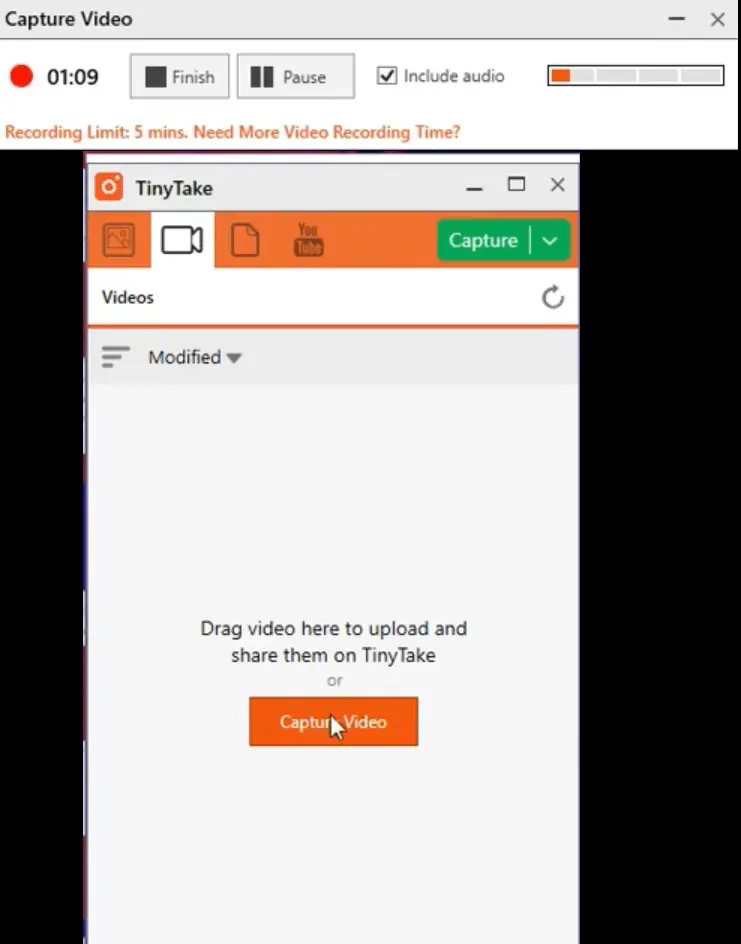
Free screen recorder for YouTube for PC
Apowersoft: Screen recorder that YouTubers use to capture running videos
Apowersoft is absolutely free YouTube video recorder with no video editor on it. It can record your computer screen in a video format (MP4, AVI). Because of easy to use and clean interface, no advanced tutorials are required to understand Apowersoft software.
With the help of it, you can capture the entire screen or any particular part of the screen online. Record video with no time limit and no watermark. Apowsersoft can be considered as the best YouTube screen recorder software for general running video but not for gaming purposes.
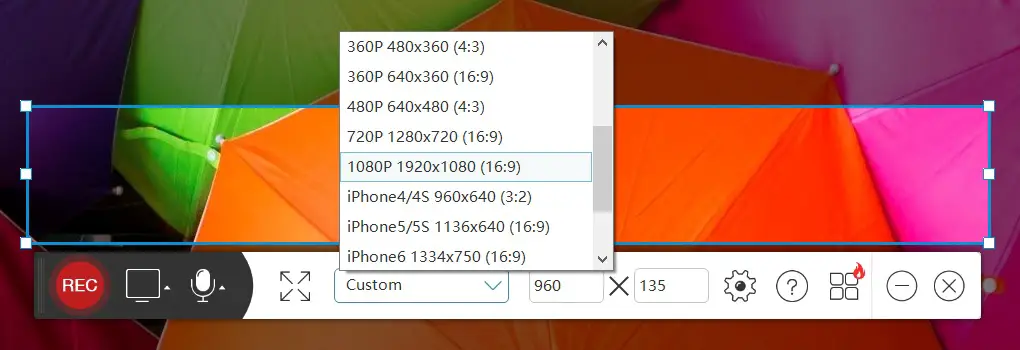
VLC Media Player
You all have a VLC media player on your computer. But, did you know VLC is not just to use to play for movies, it has lots of interesting features also. You can use it as a good screen recorder for YouTube videos while playing and can also take a screenshot from it.
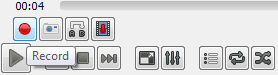
VLC Media Player can convert recorded video to 3GP, MP4, or make HD video for YouTube. Check full detail here.
Capture Video from Xbox Game Bar in Windows 10
In Windows 10 there is a built-in screen recording tools i.e. Xbox Game Bar. If you are Windows 10 user and don’t want to spend any single money then you can use the Windows game bar for free screen recording gameplay, for making tutorials, etc. It is made for gameplay recording but can be used to record any desktop screen.
Press the combination of the key “Windows logo key + G” from the keyboard. On the top of the screen you will see Xbox Game Bar. Click the Capture button as shown below

A New Capture box you will see on the left side of the window, where you will see Take Screenshot button, Star Recording, Turn Mic ON. Click Start Recording Button to capture video on the computer.
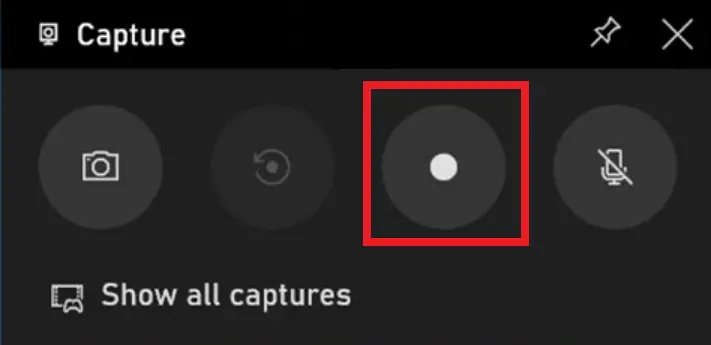
These are some coolest screen recorder YouTubers use for capturing that can be used for various purposes rather than YouTube recording or uploading. If you know any other share with us.


