How to Delete a Page in Word – Blank, Extra, Last Page
How to delete a page in Word is one of the most common problems users face. Maybe you finish writing your essay, resume, or report—only to notice a mysterious blank page at the end.
Or perhaps you pasted text, and now there’s a random empty page in the middle of your document that refuses to go away.
Sound familiar? Don’t worry—you’re not alone. Extra blank pages in Word are a frequent issue, but the good news is they can be removed in just a few clicks once you know the right methods.
This ultra-detailed guide will show you every possible way to delete page in Word—whether it’s blank, full of content, the last stubborn page, or multiple pages at once. We’ll also cover fixes for Windows, Mac, and Word Online.
We’ll cover:
- How to delete a normal page with text
- How to remove a blank page
- How to delete the last stubborn page in Word
- How to remove multiple pages at once
- Troubleshooting tips when nothing seems to work
- Shortcuts and pro tricks to save time
By the end, you’ll know exactly how to delete a page in Word—fast and frustration-free.
Why Do Extra Pages Appear in Word?
Before we jump into deletion methods, it helps to understand why these pages show up in the first place. Microsoft Word is very formatting-sensitive, and sometimes the smallest change can create an extra page.
Here are the most common causes of blank or unwanted pages in Word:
- Hidden paragraph marks (¶) – Word automatically adds invisible paragraph markers that push content onto new pages.
- Manual page breaks – If you or someone else inserted a page break (
Ctrl + Enter), Word forces a new page even if it looks empty. - Section breaks – Often appear when working with headers, footers, or different page layouts. They can create an “empty” extra page that won’t delete normally.
- Tables extending to the next page – If your table reaches the bottom margin, Word sometimes pushes a blank paragraph to a new page.
- Extra spacing – Too many line breaks (Enter key presses) can push text to an unwanted new page.
- Copy-paste formatting errors – When content is pasted from PDFs, websites, or other Word docs, hidden formatting often brings along blank pages.
How to Delete Multiple Pages in Word Using Navigation Pane
The Navigation Pane lets you quickly spot and remove unwanted pages.
- Open your Word document.
- Go to the View tab.
- Check Navigation Pane to open it on the left side.
- Select it and press Backspace or Delete until it disappears.
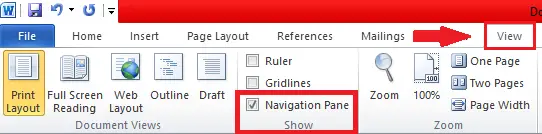
Works best when you need to remove a blank page in the middle of a Word document.
How to Delete a Page in Word Using Find and Replace (Go To Tool)
If the page contains text, graphics, or a table, the Go To feature is your best friend.
- Place your cursor anywhere on the page you want to delete.
- Press Ctrl + G (opens Find & Replace → Go To tab).
- In the “Enter page number” box, type: \page
- Press Enter → then click Close.
- Press Backspace or Delete once or twice to delete page in word
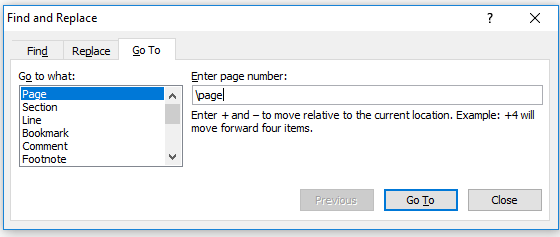
This is one of the easiest methods for how to delete a page in Word without breaking formatting
How to Delete a Blank Page in Word with Paragraph Marks
The blank page issue is by far the most common, especially at the end of documents.
- Press Ctrl + Shift + 8 (Windows) or Command + 8 (Mac) to show hidden formatting marks.
- Go to the unwanted blank page.
- Look for extra ¶ marks or Page Break / Section Break indicators.
- Highlight them and press Delete.
- If the page still remains:
- Reduce font size of the final ¶ mark to 1 pt.
- Change line spacing to 0 pt.
The stubborn blank page will disappear.
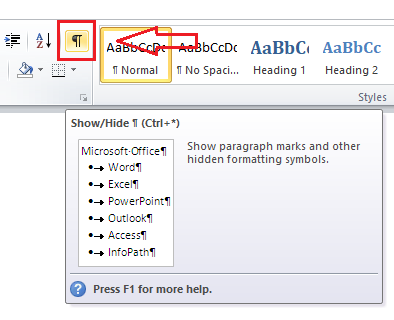
Pro tip: If a table caused the extra page, set table text wrapping to None (Layout → Properties → Table → Text Wrapping).
How to Delete Extra Page in Word Caused by Tables
Sometimes, Word creates a stubborn blank page because of a table at the bottom of a page. When a table reaches the page’s end, Word automatically inserts an invisible paragraph mark (¶) after it, which may force an extra blank page.
Here’s how to remove it:
- Press Ctrl + Shift + 8 (Windows) or Command + 8 (Mac) to reveal formatting marks.
- On the last page, look for a small ¶ right after the table.
- Select that paragraph mark and either:
- Reduce its font size to 1 pt and set line spacing to 0 pt, or
- Delete it if possible.
- If the blank page still remains:
- Right-click inside the table → Table Properties.
- Under Text Wrapping, choose None → click OK.
- As a last resort, slightly reduce the bottom margin (Layout → Margins) so the table doesn’t push Word to create a new page.
How to Delete the Last Page in Word
The last page problem is slightly different. Usually, Word forces an extra page at the very end of your document because of a section break or hidden paragraph.
- Show formatting marks (Ctrl + Shift + 8).
- Scroll to the very end of your document.
- If you see ¶ symbols, select them and delete.
- If you see a Section Break (Next Page), highlight it and delete.
- Still stuck? Select the final ¶ mark, then:
- Change font size to 1 pt.
- Change line spacing to 0 pt.
- Save and recheck—your last page should vanish.:
This works perfectly for resumes, reports, or contracts where you don’t want an unprofessional blank final page.
How to Delete a Page in Word on Mac
Deleting a page on Microsoft Word for Mac is almost the same as on Windows:
- To delete a content page → Press Option + Command + G → Type
\page→ Delete. - To delete a blank page → Press Command + 8 → Delete ¶ marks or breaks.
- Remember: On Mac, Delete = Backspace. To mimic Windows Delete, use Fn + Delete.
Works across Word 2016, 2019, Office 365, and Word Online.
Troubleshooting – Can’t Delete a Page in Word?
If none of the above worked, here are extra fixes:
- Table pushes to new page → Reduce bottom margin, or set table text wrapping to “None.”
- Header/footer too large → Reduce header/footer size.
- Hidden object → Check Navigation Pane thumbnails.
- Section break refuses to delete → Change it to “Continuous” instead of “Next Page.”
Quick Reference Table
| Problem | Solution | Shortcut |
|---|---|---|
| Delete 1 page | Go To + Delete | Ctrl + G |
| Delete blank page | Remove ¶ / breaks | Ctrl + Shift+8 |
| Delete last page | Shrink final ¶ mark | Font size 1 pt |
| Delete multiple pages | Use Navigation Pane | View → Pages |
These are the best methods for anyone learning how to delete a page in Word, whether it’s blank, the last page, or multiple pages.
How do I delete page in Word fast?
Use Ctrl + G → Go To → Delete
Why won’t Word let me delete a page?
Most likely because of hidden paragraph marks, page breaks, or section breaks. Turn on formatting marks (Ctrl + Shift + 8) to see what’s causing it.
How do I delete a blank page at the end of a table?
Set the table’s text wrapping to “None” and reduce extra spacing.
Can I delete multiple pages at once?
Yes—use the Navigation Pane and highlight several pages before pressing Delete.
Conclusion
Now you know exactly how to delete a page in Word — whether it’s a blank page, a page with text, or the last stubborn empty page. By using methods like Navigation Pane, Find & Replace, and removing hidden formatting marks, you can clean up your Word documents in seconds.
Thanks for finally talking about >4 Quick Ways to Delete Extra Page in Word – ILIFEHACKS <Liked it!