How to Check Word Count on Google Docs (Windows, Mac, Mobile)
If you’re writing an essay, blog post, or report, knowing your word count is crucial — especially when there’s a limit to stick to. Google Docs makes it easy to see how many words you’ve written, but the option isn’t always obvious.
In this guide, we’ll show you how to check word count on Google Docs using desktop and mobile apps, how to enable real-time word count, and even how to check word count for specific parts of your document.
Whether you’re on Windows, Mac, Android, or iPhone, you’ll find step-by-step instructions below
How to Check Word Count on Google Docs (Desktop – Windows & Mac)
Google Docs on desktop offers a built-in Word Count tool that shows:
- Number of words
- Number of characters (with and without spaces)
- Page count
- Open your document in Google Docs.
- Click on Tools in the top menu.
- Select Word count from the drop-down menu.
Alternatively, you can use the shortcut “Ctrl + Shift + C” (Windows) or Command + Shift + C (Mac) to quickly enable the word count feature in Google Docs.
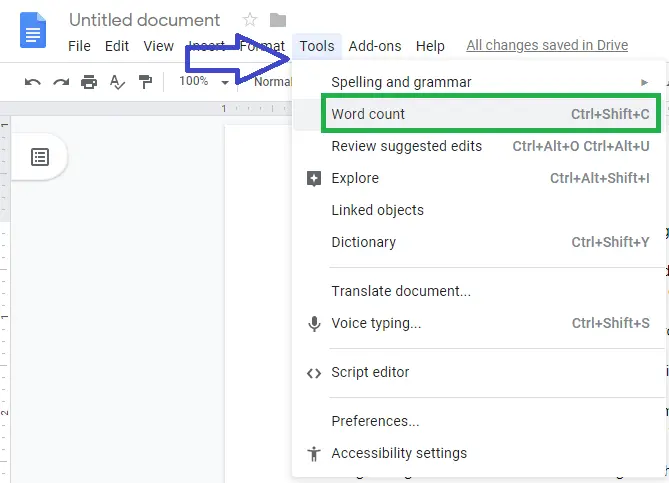
A small word count box will appear that will show a detailed description of the page (Characters, Words, etc). See the below image for reference –
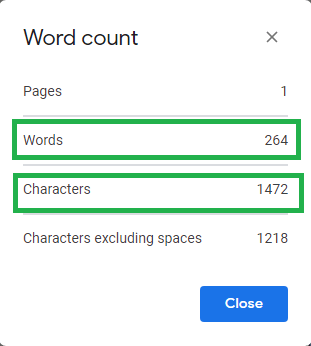
This word count feature is helpful to measure the length of a document by counting the number of words, characters in Google Docs, and the length of the article may differ but is often between 300 and 1500 words.
How to See Word Count in Google Docs in Real Time
If you want the word count to update automatically as you type:
- Go to Tools → Word count.
- Check the box “Display word count while typing.”
- Click OK.
Note: Press “Ctrl + Shift + C” (Windows) or Command + Shift + C (Mac). This will enable the live word count feature.
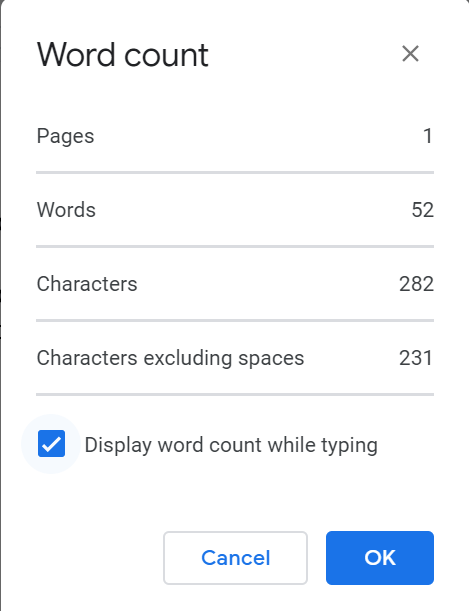
The current word count will be displayed in the bottom left corner of your document, updating in real-time as you type.
- Useful for live editing
- Saves time compared to reopening the menu
- Keeps you within target limits for articles or assignments
How to Check Word Count for a Specific Section in Google Docs
If you want to count the words in a specific section of your document, just select the whole sentence and press the “Ctrl + Shift + C” key from the keyboard.
Google Docs will display the word count for the selected text, including the number of words, characters (with and without spaces), and pages.
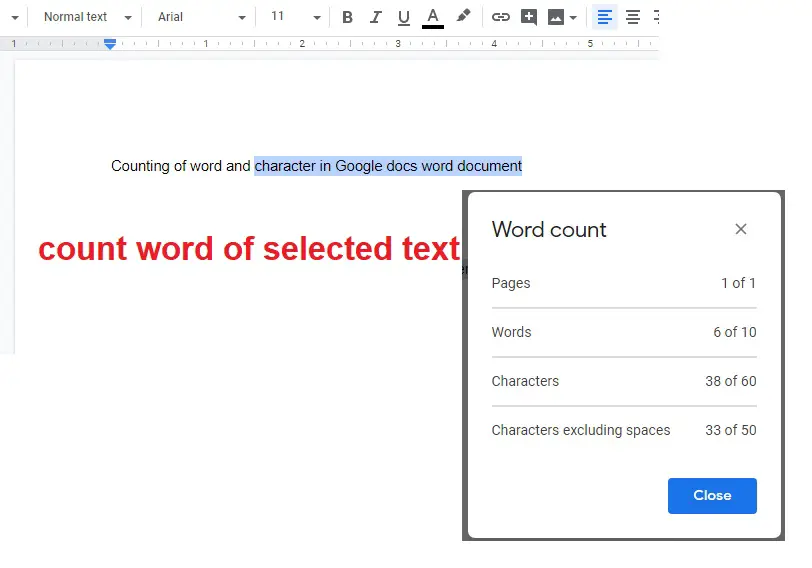
You don’t require any word counter tool in Google Docs for counting.
How to Check Word Count on Google Docs using Shortcut
Here Google Docs word count shortcut which is available for MacOS and Windows OS users.
- To view and check word count Mac users press the “Command + Shift + C” shortcut from the keyboard.
- To view and count words in Google Docs document Windows users use “Ctrl + Shift + C”
How to Find Word Count on Google Docs Mobile (Android & iPhone)
The Google Docs mobile app also lets you check word count, though the option is hidden in the menu.
Steps (Android & iOS):
- Open the Google Docs app.
- Open your document.
- Tap the three dots menu in the top right.
- Select Word count from the list.
You’ll see the total word count, character count, and page count — but note that mobile doesn’t have real-time word count display like desktop.
Word Count in Google Docs vs Microsoft Word
While both tools offer similar word count features, Google Docs is better for collaboration and live editing, whereas Microsoft Word offers more advanced statistics like average sentence length and readability scores.
If you frequently switch between Word and Google Docs, note that counts may differ slightly because they handle special characters and spaces differently.
Is Google Docs word count accurate?
Yes, Google Docs word count is correct and accurate, but when counting words in Google Docs you must note that it will only count pages, words, and characters. It will not include a text box, footnotes, and end notes.
How to see how many words on Google Docs while typing?
Enable real-time word count under Tools → Word count → “Display while typing.”
Is there a shortcut to check word count in Google Docs?
Yes, press Ctrl + Shift + C on Windows or Command + Shift + C on Mac
How to check word count without opening Tools menu?
Use the shortcut or turn on the real-time display option.
Understanding how to check word count on Google Docs is a simple yet essential skill for anyone working on essays, articles, or professional documents. Whether you’re on desktop or mobile, you can quickly view the total words, characters, and pages using the built-in tools or handy keyboard shortcuts.