How to Hide Hard Drive
Learn how to hide a hard drive or an external hard drive on Windows 10, 8, and 7, allowing both tech-savvy and non-tech individuals to protect their data from unauthorized access. Discover how to explore hidden drives on your PC using simple steps.
Why would you want to hide a hard drive or lock your external drive? Many people have important files, data, videos, and images on their local disk drives that they prefer to keep private.
Whether it’s an internal hard disk, external drive, or USB pen drive, hiding these drives can prevent unwanted access from siblings, parents, or others.
In order to protect data from unauthorized access, you can hide hard drive lock. Here are the step you can follow on how to hide hard drive:-
How to hide hard drive in Windows 10
Go to your “Windows Desktop” and right-click on This PC icon and then select “Manage”
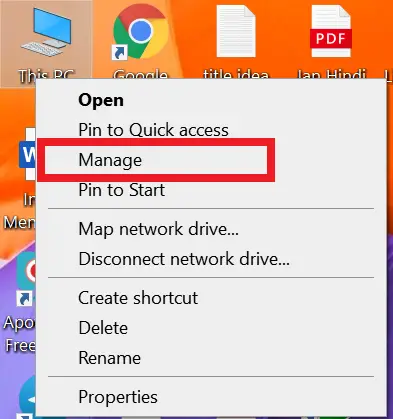
Click on “Disk Management” from the left panel
Select the drive you want to protect or hide then right-click on it
Change drive letter or paths
Click on remove
And your hard drive is locked, and no one can access it.
How to view hidden drive from computer management
If you want to reappear your hard drive or you want to see the hidden drive
Go to your “Windows Desktop” and right-click on This PC icon and then select “Manage”
Click on “Disk management”
You will see a list of all drives and partitions on your PC.
To reappear the hidden drive, right-click on it, select “Change drive letter or path,” and then click on “Add.” Assign any letter (recommended “H”) to the drive.