How to Stop Windows 11 Update
Windows 11 PC automatically detects the latest updates and installs them automatically. You can take some measures on how to stop Windows 11 update in progress schedule, but you hardly find the option.
It is highly recommended that do not disable updates because of a security point of view, because Windows gives you the latest security update features on every update.
But if an automatic update annoys you then turn it off. How to stop Windows 11 update permanently follow these steps:
How to stop Windows 11 update permanently
This method will work in all types of Windows 11 editions like Professional, Enterprise, Education, or Home. This method will stop the automatic update service temporarily and stop all the Windows 11 cumulative updates, the service will re-enable itself after a certain amount of time. Here are the steps:
Press the Windows logo key + R shortcut key to invoke the Run box or type Run in a search box
Type services.msc and press Enter.
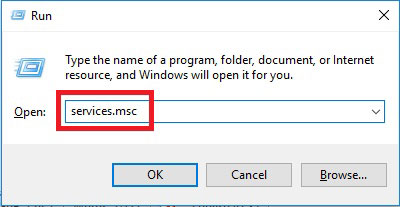
Look for Windows Update then Double-Click on it See below screenshot
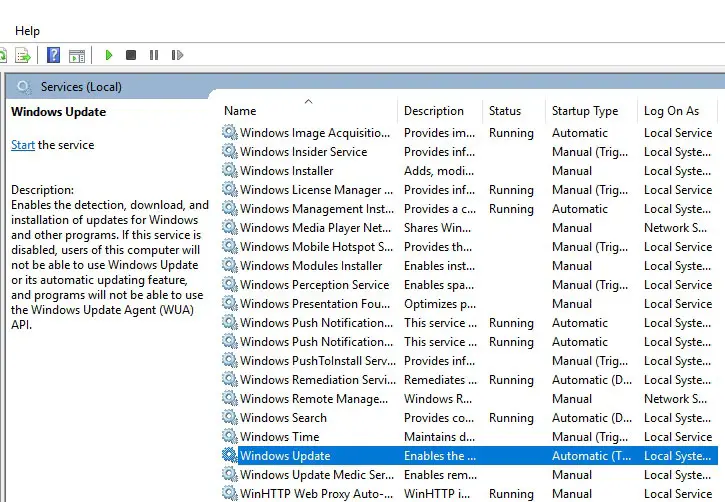
Dropdown Startup Type > Disabled > Apply > OK
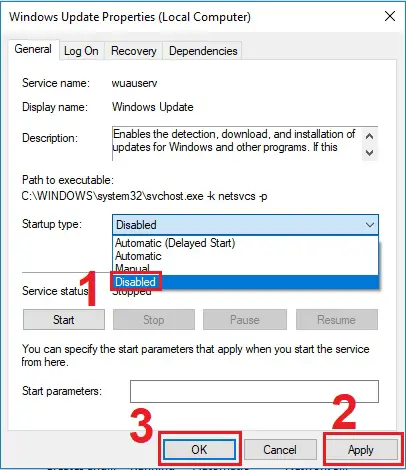
Stop Windows 11 Update By Group Policy
Configure Group Policy
If you are using the Professional, Enterprise, or Education edition of Windows 11 then you can use Group policy feature to disable Windows 11 automatic update.
This Group Policy feature is not available in the Home edition of Windows 11. The group policy editor will notify you of new updates without automatically installing them.
Press the “Windows logo key + R” to invoke the Run box or type “Run” in a search box
Type gpedit.msc and click OK.
Navigate to Computer Configuration > Administrative Templates > Windows Components > Windows Update.
Double-click “Configure Automatic Updates”.
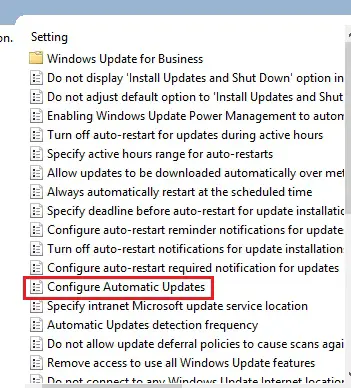
Select “Disabled” in “Configured Automatic Updates” on the left-hand side, and
Click Apply and OK to disable the Windows 11 automatic update.
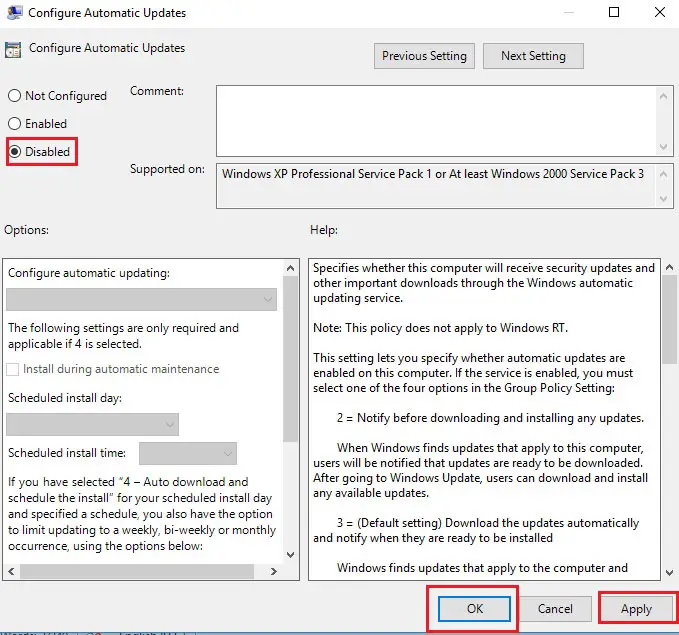
These are the simple and easy methods to turn off Windows 11 automatic updates.
Note: When you require to update your Windows 11 version later, you can follow the above steps, then select Enabled to turn on this feature, so that you can continue to download the updates.