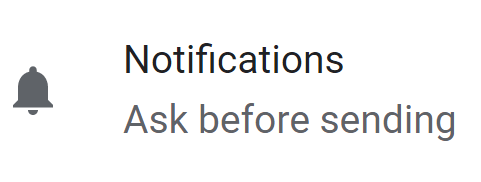
Website Notifications or Browser Notifications are a convenient way to stay updated on the latest updates and events from apps, websites, or news sites.
However, some websites can send excessive or irrelevant push notifications, which can be bothersome. If you’re looking to turn off these notifications, here’s how you can do it in popular web browsers:
How to turn off notifications in Chrome
You can manage Chrome push notifications from Chrome settings
Open Google Chrome and click the three vertical dots in the top-right corner of the browser.
Select “Settings”.
Scroll down and select Advanced settings.
Under the “Privacy and security” section, click on “Site settings.”
Click on Chrome Notifications settings
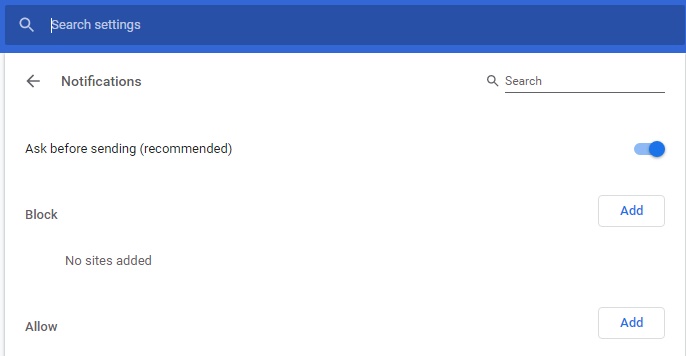
Toggle the switch to turn off notifications for all websites or manage individual website notifications.
You can also directly go to this link chrome://settings/content/notifications
Firefox Turn Off notifications
Open Mozilla Firefox and click on the three-line menu icon in the top-right corner.
Select “Options” and go to the “Content” section.
Under Notifications, Select Do not disturb me checkbox which gives permission to Firefox to turn off notifications.
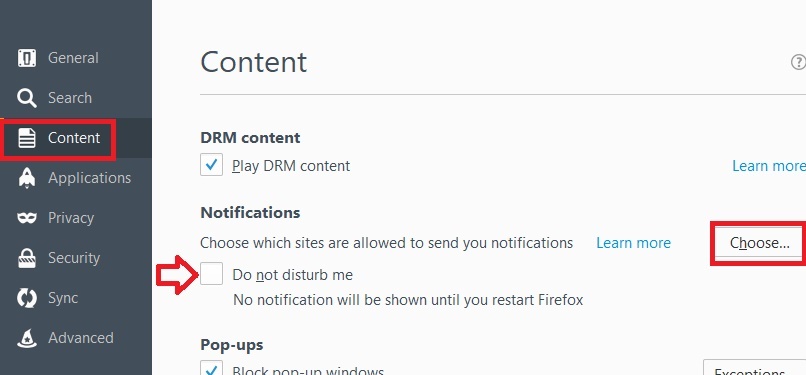
Then select the site you want to remove notifications from Firefox by clicking on Choose…
Turn off Website Notifications Safari Browser
Open the Safari menu and click on “Preferences.”
Click the Website tab and Select Notifications from the sidebar
Choose the checkbox that says “Allow websites to ask for permission to send push notifications.”
Edge Turn Off notifications
- Open Microsoft Edge and click the three-dot menu icon in the top-right corner.
- Go to “Settings” and click on “View advanced settings.”
- Under “Website permissions,” click on “Manage.”
- Toggle the switch next to the websites you want to disable push notifications for.
Disable Opera notifications
- Open Opera Browser and go to “Preferences.”
- Click on “Websites” from the left sidebar.
- Find “Notifications” and select “Ask me when a site wants to show desktop notifications.”
- Use the “Manage Exceptions” button to further configure notification settings.
Taking control of notifications in your web browser can help improve your productivity and reduce distractions.

