Type U with Accent Ú, Ù, Û, Ũ, Ü or ú, ù, û, ũ, ü
U with an accent mark—such as Ú, Ù, Û, Ũ, Ü (and their lowercase forms ú, ù, û, ũ, ü)—is common in languages like French, Spanish, Portuguese, Italian, and German.
These accents change the way the letter is pronounced and, in many cases, the meaning of the word.
For example: in Spanish, tú means “you” while tu means “your.” In German, für (“for”) is different from fur (“fur”).
In this guide, you’ll learn how to type U with accent marks on Windows, Mac, Word, Google Docs, mobile devices, and more.
Types of U Accent Letters Marks
- Acute Accent (Ú): Commonly found in Spanish, Portuguese, and other languages, the acute accent alters the sound of “U” to be more open.
- Grave Accent (Ù): Used in Italian and other languages, the grave accent modifies the pronunciation of “U” to be more closed.
- Circumflex Accent (Û): Seen in French and other languages, the circumflex accent gives “U” a distinctive sound.
- Tilde (Ũ): Often used in Portuguese, the tilde indicates that the “U” is nasalized.
- Umlaut (Ü): In German, the umlaut changes the “U” to a rounded and unique sound.
How to Type U with Accent on Windows PC
On a Windows PC, you can use the Character Map and Alt codes to type U with an accent mark.
U with Accent Alt Codes
- Ú (Acute Accent): Hold the “Alt” key and type “0218” on the numeric keypad.
- Ù (Grave Accent): Hold the “Alt” key and type “0217” on the numeric keypad.
- Û (Circumflex Accent): Hold the “Alt” key and type “0219” on the numeric keypad.
- Ũ (Tilde): Hold the “Alt” key and type “0360” on the numeric keypad.
- Ü (Umlaut): Hold the “Alt” key and type “0220” on the numeric keypad.
| Uppercase U with Accent | Accent | Alt Code |
|---|---|---|
| Ú | U with Acute Accent | Alt + 0218 |
| Û | U with Circumflex Accent | Alt + 0219 |
| Ũ | U with Tilde | Alt + 0360 |
| Ü | U with Umlaut | Alt + 0220 |
| Ù | U with Grave Accent | Alt + 0217 |
| Lowercase u with Accent | Accent | Alt Code |
|---|---|---|
| ù | Grave | Alt + 0249 |
| ú | Acute | Alt + 0250 |
| û | Circumflex | Alt + 0251 |
| ũ | Tilde | Alt + 0361 |
| ü | Umlaut | Alt + 0252 |
Using Character Map
To access the Character Map and find all U accent marks, follow these steps:
- Press the “Windows” key to open the start menu.
- Type “Character Map” in the search bar and press “Enter” to open the application.
- In the Character Map window, use the search box to locate the accented “U” characters.
- For uppercase “U” with accents, type “U” in the search box and browse the list.
- For lowercase “u” with accents, type “u” in the search box and browse the list.
- Click on an accented “U” character to select it and see the details at the bottom of the window.
- Click the “Copy” button to copy the selected accented “U” character to your clipboard.
- You can now paste the accented “U” character into any text field or document using “Ctrl + V” or by right-clicking and selecting “Paste”.
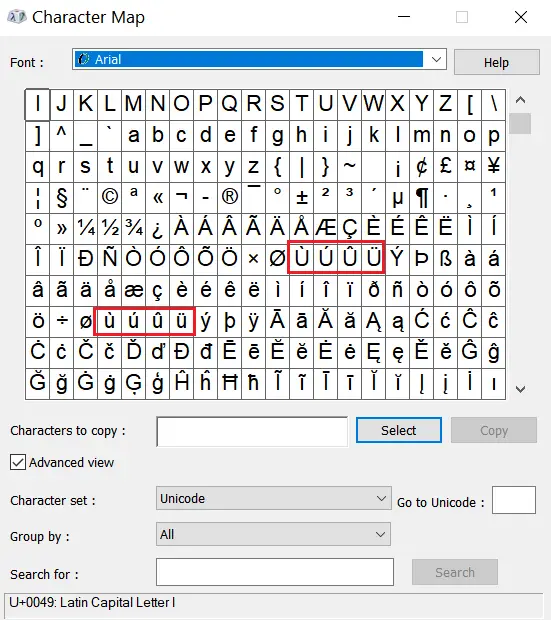
How to Type U with Accent on a Mac
On a Mac keyboard, you can type U with an accents marks using the Option key shortcuts:
- Ú (Acute Accent): Hold the “Option” key, then press “E” followed by “U”.
- Ù (Grave Accent): Hold the “Option” key, then press “`” (backtick) followed by “U”.
- Û (Circumflex Accent): Hold the “Option” key, then press “I” followed by “U”.
- Ũ (Tilde): Hold the “Option” key, then press “N” followed by “U”.
- Ü (Umlaut): Hold the “Option” key, then press “U” followed by “U”.
| U Accent | Keyboard Shortcut |
| ú | Option + e, then u |
| û | Option + i, then u |
| ũ | Option + n, then u |
| ü | Option + u, then u |
| ù | Option + `, then u |
How to Type U with an Accent in Google Docs
In Google Docs, you can type U with accent characters using the “Special Characters” feature.
- Open your Google Docs document.
- Click where you want to insert the accented “U”.
- Go to the “Insert” option in the top menu.
- From the drop-down menu, select “Special Characters”.
- In the “Special Characters” dialog box, type “u” in the search box at the top.
- The search results will show various “U” characters, including accented versions. Scroll through or use the search box to find the specific accented “U” you need.
- Click on the desired accented “U” to insert it into your Google Docs document.
- The accented “U” will now appear at the selected location in your document.
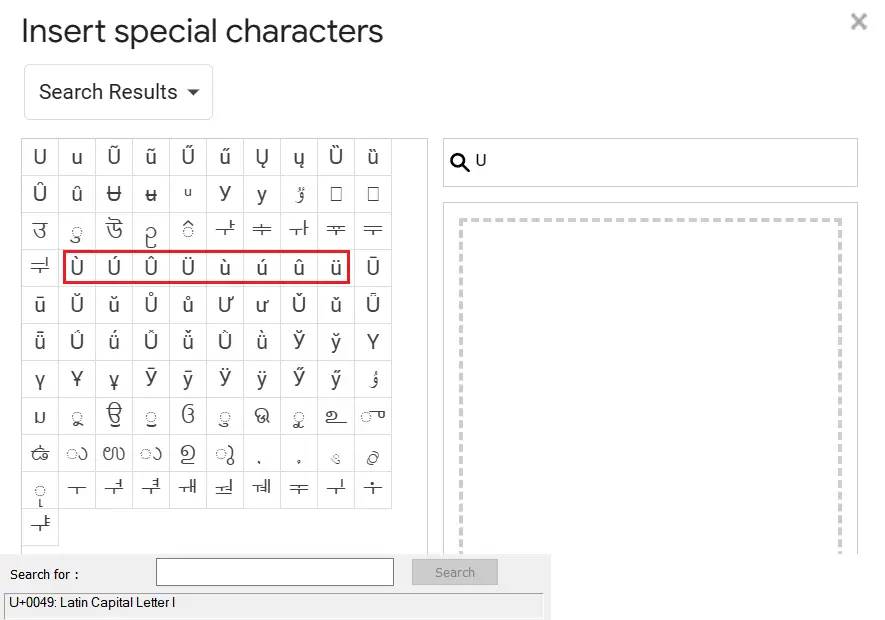
How to Insert U with Accent in Word
In Microsoft Word, you can insert accented “U” characters using keyboard shortcuts.
U with Accent Keyboard Shortcuts
- Ú (Acute Accent): Hold Ctrl and type the apostrophe key (‘) once. Release both keys and then type U.
- Ù (Grave Accent): Hold Ctrl and type the backtick key (`) once. Release both keys and then type U.
- Û (Circumflex Accent): Hold Ctrl and Shift, then type the caret key (^) once. Release all keys and then type U.
- Ũ (Tilde): Hold Ctrl and type the tilde key (~) once. Release the Ctrl key and then type U.
- Ü (Umlaut): Hold Ctrl and Shift, then type the colon key (:) once. Release all keys and then type U.
How do you type ú on a keyboard?
On Windows, hold Alt + 0250. On Mac, press Option + e, then u
What is the keyboard shortcut for ü?
On Windows, type Alt + 0220 for Ü (uppercase) or Alt + 0252 for ü (lowercase). On Mac, press Option + u, then u.
How do you get the û symbol?
On Windows, type Alt + 0219 for Û or Alt + 0251 for û. On Mac, press Option + i, then u.
What does a ú accent mean?
The acute accent (ú) usually indicates a stressed syllable or a different vowel quality, common in Spanish, Portuguese, and other languages.
How is ú pronounced in Spanish?
In Spanish, ú is the stressed form of “u.” For example, in “tú” (you), the accent shows that the word is stressed differently from “tu” (your).
Related Article – E with Accent Mark (é, è, ê, ë, ē or É, È, Ê, Ë, Ē), Learn about thorn letter.