Type O with Accent Mark Ò, Ó, Ô, Õ, Ö or ò, ó, ô, õ, ö
O with accent letter, such as Ò, Ó, Ô, Õ, and Ö, is commonly used in French, Portuguese, Spanish, and German languages.
The letter “O” is a crucial part of many languages, and sometimes it needs to be accented to convey different meanings or pronunciations.
Accented O has a unique sound, and its usage varies depending on the language and context.
In this article, we will explore the different accents used on the letter “O” and provide instructions on how to type them on a computer.
Types of Accents on O Letter
- Acute Accent (Ó): The acute accent is used in languages such as Spanish, Portuguese, and Icelandic. In Spanish, it marks the stressed syllable, as in corazón (heart). In Portuguese, it often indicates an open-mid vowel sound, as in avó (grandmother).
- Grave Accent (Ò): The grave accent appears in Italian, Catalan, and some dialects of French. It usually marks a more open or distinct vowel quality, as in the Catalan word mòbil (mobile phone) or Italian però (but).
- Circumflex Accent (Ô): The circumflex accent is commonly used in French and Portuguese, and it changes the pronunciation of the letter “O” to a more closed sound.
- Tilde (Õ): The tilde is commonly used in Portuguese to indicate nasalization of the letter “O”.
- Umlaut (Ö): The umlaut (also called diaeresis) is common in German, Swedish, and other languages. It changes “O” into a front rounded vowel, pronounced with the lips rounded but the tongue positioned further forward, as in German schön (beautiful).
How to type O with an accent on Windows
To type O with accent on a Windows computer, you can use Alt code and the Character map-
O with accent mark alt code
Using Alt codes is the best way to type a Spanish O with accent on a Windows PC. Windows provides various alt codes for typing characters with accents, including the letter O with different accents.
- Ò (grave accent): Press and hold the “Alt” key and type “0210” using the numeric keypad.
- Ó (acute accent): Press and hold the “Alt” key and type “0211” using the numeric keypad.
- Ô (circumflex accent): Press and hold the “Alt” key and type “0212” using the numeric keypad.
- Õ (tilde): Press and hold the “Alt” key and type “0213” using the numeric keypad.
- Ö (umlaut): Press and hold the “Alt” key and type “0214” using the numeric keypad.
The below table shows the alt codes for typing capital and small O with different accents, along with their corresponding accent marks.
| Letter | Accent | Alt Code |
|---|---|---|
| Ó | O with acute accent | Alt + 0211 |
| Ô | O with circumflex accent | Alt + 0212 |
| Õ | O with tilde | Alt + 0213 |
| Ö | O with umlaut | Alt + 0214 |
| Ò | O with grave accent | Alt + 0210 |
| Ǫ | O with ogonek | Alt + 490 |
| Letter | Accent | Alt code |
|---|---|---|
| ò | Grave | Alt+0242 |
| ó | Acute | Alt+0243 |
| ô | Circumflex | Alt+0244 |
| õ | Tilde | Alt+0245 |
| ö | Diaeresis | Alt+0246 |
| ǫ | o with Ogonek | Alt + 491 |
Use Character Map
To type different types of O use the Character Map in Windows to insert an “o with accent” character, follow these steps
- Click on the Start menu and search for “Character Map”.
- Open the Character Map application.
- In the search bar, type “o” or “o with accent” and press Enter.
- The accented O will appear. Select the desired O character by clicking on it.
- Click on the “Select” button to copy the O accent to the “Characters to copy” field.
- Click on the “Copy” button to copy the O accent to your clipboard.
- Paste the character into your document or application by pressing “Ctrl + V” or right-clicking and selecting “Paste.”
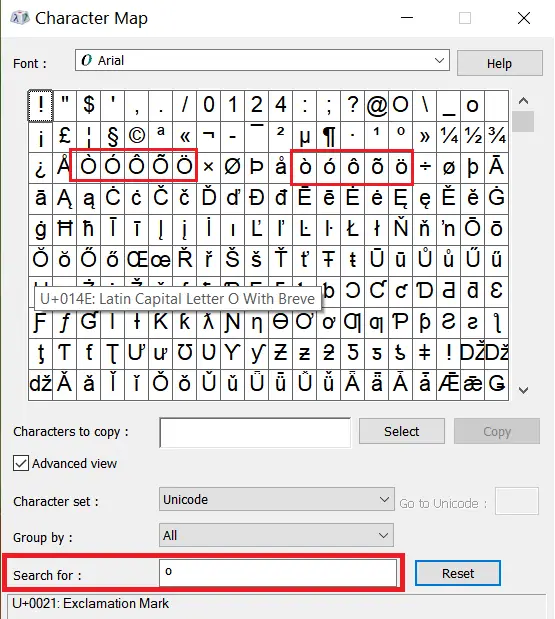
How to type o with accent Mac
Typing O with an accent mark on a Mac can be done using keyboard shortcuts.
Using Keyboard Shortcuts
The easiest way to type the letter “o” with accent Mac is by using keyboard shortcuts.
- First, place the cursor in the text field or in the document where you want to type the accented O letter.
- Press and hold down the “Option” key on your keyboard.
- While holding down the “Option” key, type the letter “o.” This will produce a plain letter “o.”
- Release both keys and then press either “e,” “i,” “u,” or “n” key, depending on the type of accent you need. For example, if you need “ó,” press “Option” + “e,” then type “o”.
- The accented letter should now appear in the text field or document. Check the below table:
| Accented O | Keyboard Shortcut |
| ó | Option + e, then O |
| ô | Option + i, then O |
| õ | Option + n, then O |
| ö | Option + u, then O |
| ò | Option + `, then O |
To type Capital O with an accent you will just have to turn On Caps lock key and then use a similar shortcut.
How to type accented O in Google Docs
To type “o with accent” in Google Docs, you can use the following steps:
- Open a new Google Docs or an existing one in which you want to add the “o with accent.”
- Click on the place where you want to insert the character.
- Click on “Insert” in the top menu bar.
- Select “Special Characters” from the drop-down menu.
- In the “Special Characters” dialog box, type “o with accent” in the search box at the top of the window.
- Select the desired “o with accent” character from the search results.
- Click on “Insert” to add the character to your document.
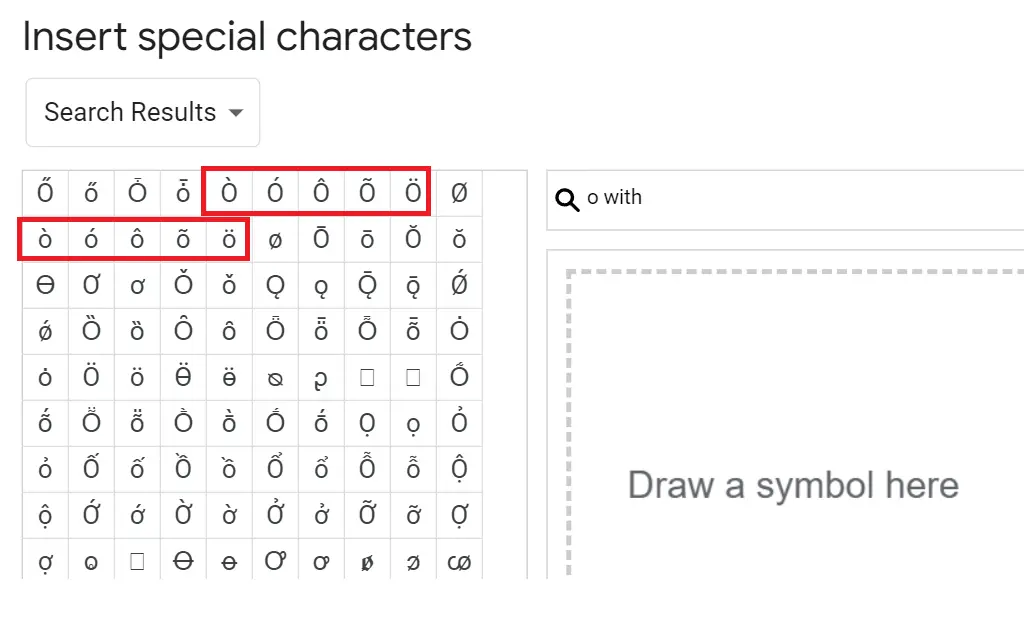
How to type O with an accent in Word
To type O with accent marks in Microsoft Word you can use Microsoft Word shortcut or Symbol function:
Use Microsoft Word shortcut keys:
- Place your cursor where you want to insert the accented letter.
- Press and hold the “Ctrl” key and type the apostrophe key (‘) once.
- Release both keys and type the letter “O” to insert “Ó.”
- For other accent marks, use the following key combinations:
- Ò: “Ctrl + `” (grave accent), release both keys, then type “O”
- Ô: “Ctrl + Shift + ^” (circumflex), release all keys, then type “O”
- Õ: “Ctrl + Shift + ~” (tilde), release all keys, then type “O”
- Ö: “Ctrl + Shift + :” (colon), release all keys, then type “O”
Use Symbol function
You can use the Insert Symbol function in Microsoft Word to insert the accented letters.
- Place your cursor where you want to insert the accented letter.
- Go to the “Insert” tab and click on “Symbol” in the “Symbols” section.
- Select “More Symbols” at the bottom of the dropdown menu.
- In the “Symbol” tab, choose “Latin-1 Supplement” from the “Subset” dropdown menu.
- Scroll down or use the search box to find the accented O letter you need.
- Click on the letter to select it, then click “Insert” to add it to your document.
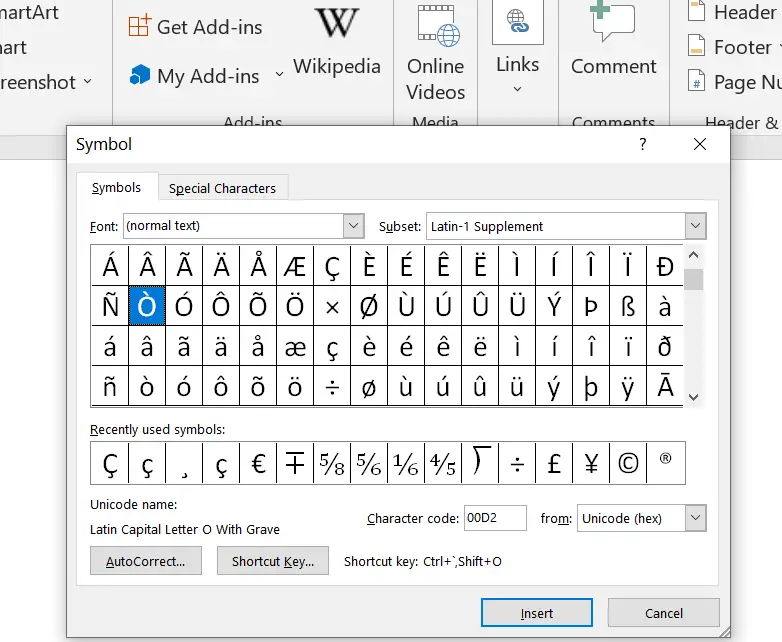
What does an accent over an O mean?
An accent over an “O” is called an “accent mark” or “diacritic” and can change the pronunciation of the letter “O” in some languages. For example, in French, the accent over the “O” can indicate that the vowel is pronounced with a rounded shape, similar to the “O” sound in “low”.
What are the different O accents?
The different accents of the letter “O” include Ò, Ó, Ô, Õ, Ö, ò, ó, ô, õ, and ö. These O accent can be used in both uppercase and lowercase.
What does Ó mean in Spanish or Portuguese?
In Spanish, Ó usually marks the stressed syllable, for example in corazón (heart). In Portuguese, it can indicate both stress and an open vowel sound, as in avó (grandmother).
How is Õ pronounced in Portuguese?
The letter Õ in Portuguese is nasalized, meaning the sound passes through both the mouth and nose. For example, in nação (nation), the final Õ has a nasal tone.
What is the ˆ symbol over Ô called?
The ˆ mark is called a circumflex accent. In Portuguese and French, it slightly changes the pronunciation of “O,” and sometimes shows that a letter was dropped in older spellings (e.g., avô “grandfather”).