How to Select All in Word: Easy Methods + Advanced Shortcuts
When working in Microsoft Word, one of the handiest tricks you can learn is how to select all in Word — whether you want to highlight text, images, tables, or objects. Knowing how to quickly select everything can save you tons of time when copying, formatting, or editing.
In this guide, you’ll learn all the ways to select all in Word, from the basic keyboard shortcut to using the Ribbon and some advanced tricks, including tips for Word Online and the mobile app.
Quick Answer: Select All Shortcut in Word
- Windows: Press Ctrl + A
- Mac: Press Command (⌘) + A
This selects the entire document, including text, tables, images, and shapes.
But depending on what you’re working on (text, images, tables, or even just part of a document), there are more advanced methods. Let’s explore.
Different Ways to How to Select All in Word
1. Select All Using a Keyboard Shortcut
The keyboard shortcut is by far the quickest and most popular way to select all in Word. It works across nearly every version of Microsoft Word — from Word 2010 to Word 365 — and it’s available on both Windows and Mac.
- Windows:
- Click anywhere in your Word document.
- Press Ctrl + A.
- Everything in the main body of your document will be highlighted. This includes text, images, tables, shapes, and other objects.
- Mac:
- Click anywhere inside the Word document.
- Press Command (⌘) + A to instantly select all in word document.
If your cursor is inside a single table, pressing Ctrl + A (or ⌘ + A) once selects only that table. Pressing it again selects the whole document.
2. Select All Using the Ribbon Command
If you want to highlight all text quickly, here’s how to select all text in Word using the Ribbon.
- Place your cursor inside the document.
- Go to the Home tab.
- On the far-right side of the Ribbon, you’ll see a section labeled Editing. This contains options for Find, Replace, and Select.
- Click Select button.
- Choose Select All from the dropdown.
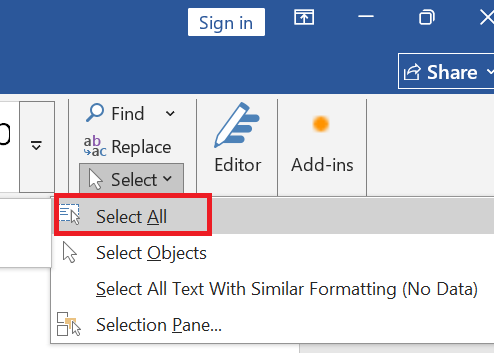
This method is slower, but beginners who aren’t comfortable with shortcuts use Ribbon to select all in Word.
3. Select All From the Cursor to the End of the Document
Sometimes you don’t need to select the whole document—just everything from where your cursor is to the end. In Microsoft Word, you can do this with a simple keyboard shortcut, which is really handy for long essays, reports, or multi-page assignments.
On Windows:
- Click in your document where you want the selection to start.
- Press
Ctrl + Shift + End.
Hold down the Ctrl and Shift keys, then tap the End key once. - Word highlights all content from your cursor to the end, including text, images, tables, and even blank spaces.
On Mac:
- Click in the document at your desired starting point.
- Press
Command (⌘) + Shift + End.
Hold down the Command and Shift keys, then press the End key. - Everything below your cursor is selected.
This is especially useful for long reports when you don’t want to select the top portion.
4. Select All with Your Mouse
Sometimes you may need to select all in Word using your mouse — not the most efficient method, but it can be necessary in certain situations:
- Place your cursor at the very start of the document.
- Hold down the left mouse button.
- Drag all the way to the end of the document.
Drawback: This can be tedious for very long documents and prone to errors.
5. Select All Text with the Same Formatting
Sometimes you don’t want to select everything in a document — just the text that shares the same look. Microsoft Word makes this easy with the “Select Text with Similar Formatting” option.
This is a powerful feature when you’re editing styles across a long document, like changing all headings, updating bullet lists, or tweaking styled quotes in one go.
- Highlight a word or phrase that has the formatting you want.
- Go to the Home tab.
- Open the Select menu.
- Choose Select All Text with Similar Formatting.
Word instantly highlights all the text in your document that matches the same style and formatting.
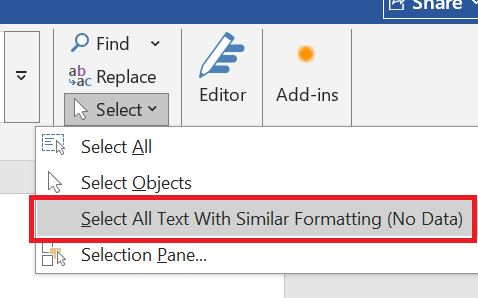
6. Select All Cells in a Table
If your Word document includes tables, you might need to highlight everything inside them — either for formatting, copying, or applying styles. Word gives you a couple of quick ways to select all cells in a table.
- Place your cursor inside the table.
- Press
Ctrl + A(Windows) or⌘ + A(Mac).- The first time you press it, Word highlights only the current row.
- Press it again, and the entire table will be selected.
Alternative:
- Move your mouse to the top-left corner of the table until you see a four-arrow icon.
- Click it to select the table instantly.
Advanced Select All Tricks
Select All Images in Word
If you only want images and not text:
Keyboard + Mouse Combo
- Press Ctrl + A (Windows) or ⌘ + A (Mac) to select the entire document.
- Hold Shift and click on any text elements.
- The text will deselect, leaving only images highlighted.
Use the Selection Pane
- Go to Home > Select > Selection Pane.
- The Selection Pane lists all objects (like pictures, shapes, and SmartArt).
- Use the pane to select all images at once or pick specific ones.
Select All Objects in Word
Objects include shapes, icons, SmartArt, and other graphics.
- Go to Home > Select > Select Objects.
- Your cursor changes into a selection tool.
- Drag across the page — everything in that area (except text) will be selected.
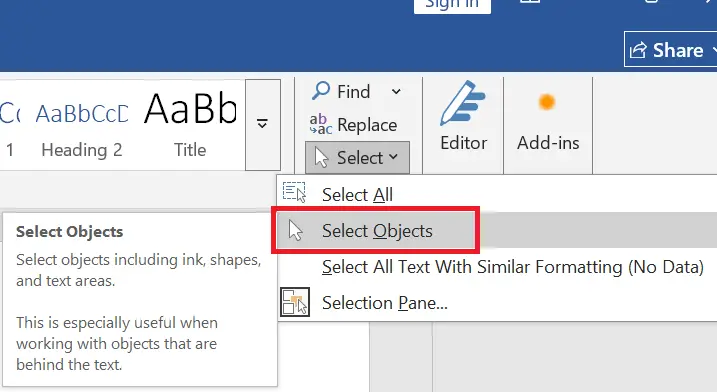
Select All Pages in Word
Want to highlight multiple pages?
- Entire Document: Press Ctrl + A (Windows) or ⌘ + A (Mac).
- Partial Selection: Place your cursor at the start of the first page → hold Shift → click at the end of the last page you want. Word will highlight everything in between.
- Manual Option: Click and drag across content spanning page breaks.
Select Headers and Footers
By default, Ctrl + A does not select headers and footers unless section breaks exist. To edit all headers/footers at once:
- Go to Insert > Header & Footer > Edit Header (or Edit Footer).
- This opens the header or footer area.
- Apply your formatting — such as font style, size, or alignment.
- To update all headers/footers at once, check the option “Link to Previous” if your document has multiple sections.
How to Select All in Word Online
Yes, the shortcut works here too.
- Windows (browser): Press Ctrl + A
- Mac (browser): Press Command + A
The menu method also works: Edit > Select All.
How to Select All in the Word Mobile App
On iOS or Android:
- Tap and hold on a word.
- From the pop-up menu, tap Select All.
- Your whole document is now highlighted.
Troubleshooting: Select All in Word Not Working
Sometimes the shortcut fails. Here’s why:
- Inside a table: Ctrl + A selects only part of it. Press again for full document.
- Editing restrictions: Protected documents may block select all.
- Hidden headers/footers: They don’t get included unless you edit them separately.
- Corrupted formatting: Use “Clear All Formatting” under Home > Styles to reset.
Summary: Quick Reference Table
| Task | Windows Shortcut | Mac Shortcut | Menu Path |
|---|---|---|---|
| Select entire document | Ctrl + A | ⌘ + A | Home > Select > Select All |
| From cursor to end | Ctrl + Shift + End | ⌘ + Shift + End | N/A |
| From cursor to beginning | Ctrl + Shift + Home | ⌘ + Shift + Home | N/A |
| Select similar formatting | N/A | N/A | Home > Select > Select Text with Similar Formatting |
| Select table | Ctrl + A (x2) | ⌘ + A (x2) | Table Tools > Layout > Select Table |
| Select objects | N/A | N/A | Home > Select > Select Objects |
| Word Online | Ctrl + A | ⌘ + A | Edit > Select All |
| Word Mobile | Tap + Hold > Select All | Tap + Hold > Select All | Context menu |
FAQ about Select All in Word
How do I select an entire paragraph in Word?
Triple-click anywhere in the paragraph, or drag across it.
What happens when you select all in Word?
When you select all in Word everything in the main document area is highlighted — text, tables, images, and objects.
How do I select all in Word?
You can use the keyboard shortcut (Ctrl + A on Windows, ⌘ + A on Mac) or the Select All command from the Home tab in the Ribbon.
How do I highlight all text in Word?
Use Ctrl + A on Windows or Command + A on Mac.
How do I select all images in Word?
Use the Selection Pane under the Home tab, or select all then deselect text manually.
Why doesn’t Select All include headers and footers?
They’re linked to sections. Edit them separately under Insert > Header/Footer.
Can I select all on Word for Mac or Word Online?
Yes — the shortcut works on both (⌘ + A on Mac, Ctrl + A in Word Online).
Knowing how to select all in Word is a huge time-saver, whether you’re formatting, copying, or editing. From the Ctrl + A shortcut to advanced tricks like selecting images, tables, or objects, you now have every method at your fingertips.