How to Turn Off Pop up Blocker Chrome
Handle all pop up in Chrome easily and manually. You can turn off pop up blocker Chrome by several methods. Before we start, you must know that Pop-up may contain malware or unwanted code. If it appears multiple times then it is better to disable it.
By default, Google Chrome doesn’t allow pop ups to appear automatically on your screen. When pop ups appear, you will see a chrome pop up blocker icon on the address bar.
Here you can turn off pop-up blocker Chrome for a specific site and for all sites through Google Chrome pop up blocker settings.
Turn off Pop up Blocker Chrome
Open Chrome
Click the “Chrome menu” (3vertical dot) top right on the browser toolbar. Select “Settings”
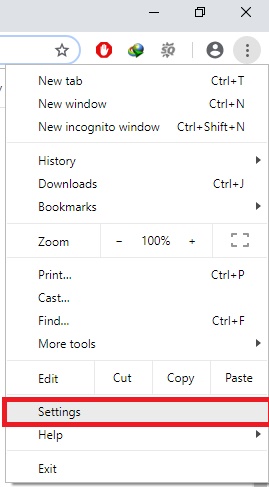
Scroll down select Advanced then click on “Privacy and security”
Click the “Content settings” button.
Locate “Pop-ups and redirect” section as shown below image
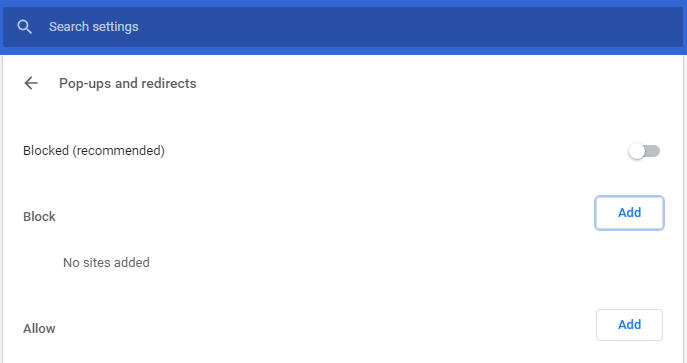
Turn “On or Off” to block pop-ups or to allow.
How to Enable Pop ups on Chrome for a specific site
To enable pop ups on chrome for a specific site, follow the steps:
When pop ups have been blocked, you will see the block icon in the address bar on right hand side. Click the icon to see a list of the blocked pop-ups.
Click the link to unblock pop-up window that you want to see.
To always allow pop-ups for the site, select “Always show pop-ups” The site will be added to the exceptions list, which you can manage in the Content Settings dialog.
Turn off pop up blocker chrome for specific site
To disable pop up for a specific site, follow the steps:
Click the Chrome menu (3vertical dot) top right on the browser toolbar.
Select Settings.
Scroll down select Advanced settings.
Under the “Site Settings” section, look for pop-ups and redirects.
Click “Pop-ups and redirects” section. You will see to option Allow and Block
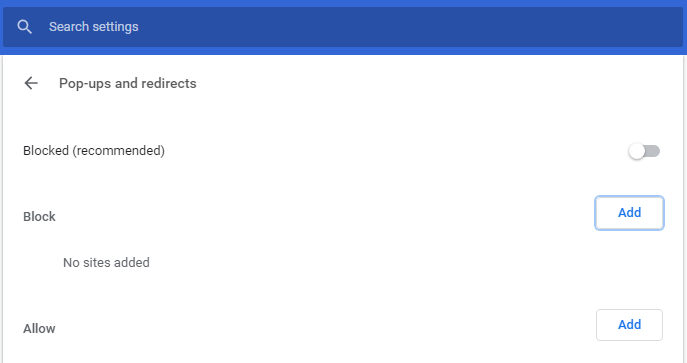
Under the block Add the website which you want to block pop-ups
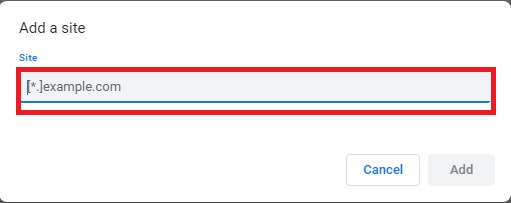
After adding a site it will block the particular website to pop up to appear.