E with Tilde (Ẽ / ẽ) – E with Tilde Alt Code, Unicode & Typing Guide
The E with tilde (Ẽ for uppercase, ẽ for lowercase) is the Latin letter “E” with a tilde mark (~) placed above it.
It is not as common as other accented letters like é or ê. The E with tilde appears in certain phonetic transcriptions, linguistic studies, and some indigenous languages.
In phonetics, the lowercase ẽ often represents a nasalized [e] sound, where the air flows through both the nose and mouth during pronunciation.
If you need the E with tilde alt code, Unicode, HTML entity, or want to know how to type (Ẽ / ẽ) on Mac, Windows this guide covers it all.
Quick Facts – E with Tilde
| Character | Name | Alt Code | Unicode | HTML Entity |
|---|---|---|---|---|
| Ẽ | Capital E with tilde | Alt + 7868 | U+1EBC | Ẽ / Ẽ |
| ẽ | Lowercase e with tilde | Alt + 7869 | U+1EBD | ẽ / ẽ |
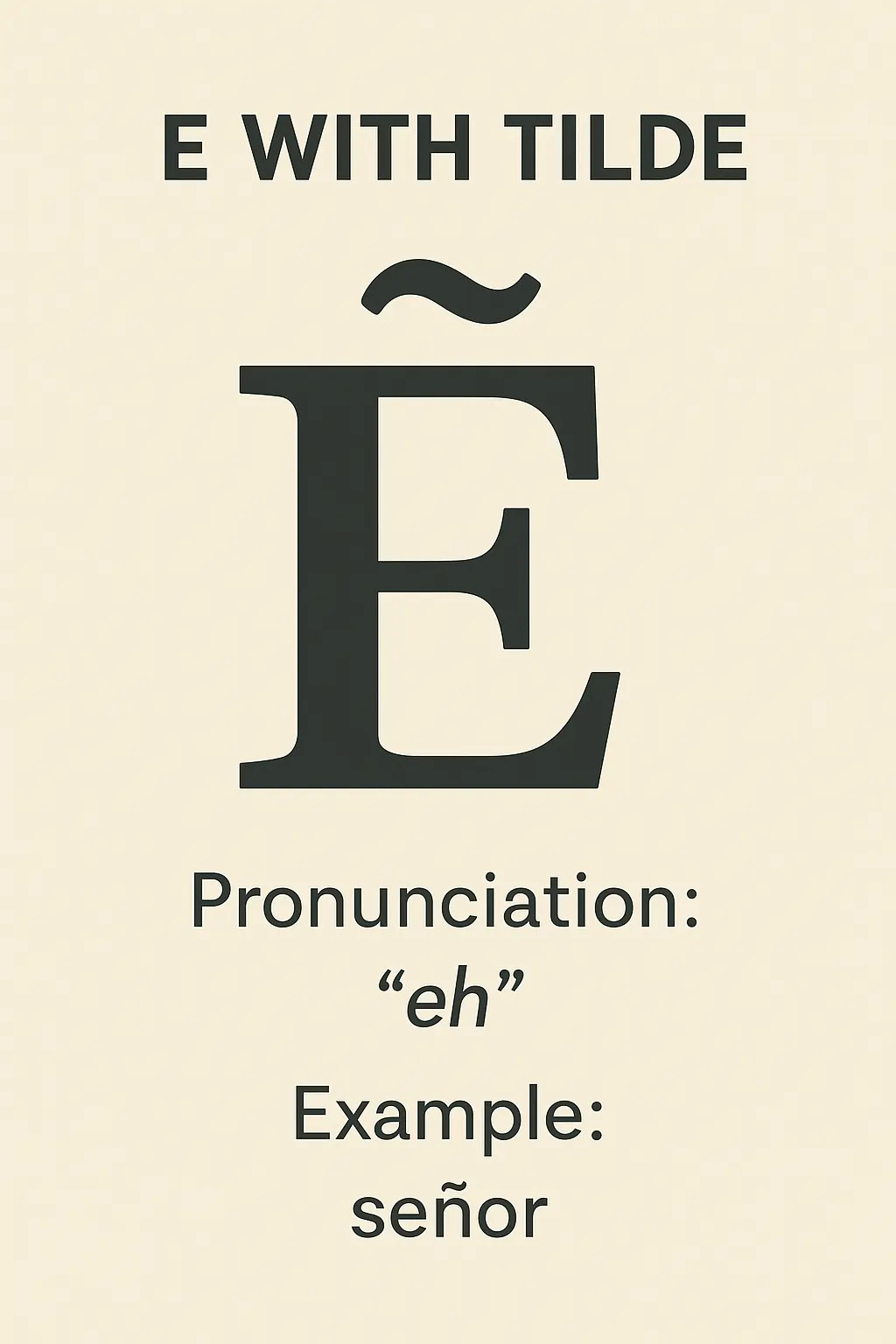
Copy and Paste E with Tilde
You can copy these characters directly from below, if you don’t want to type them manually:
How to Type E with Tilde (Ẽ / ẽ) on Windows
Alt Code Method
- Capital Ẽ: Hold Alt, type 7868 on the numeric keypad, release Alt.
- Lowercase ẽ: Hold Alt, type 7869, release Alt.
Tip: Make sure Num Lock is ON for Alt codes to work.
If your keyboard doesn’t have a dedicated numeric keypad (such as many laptops), you can either use the “Fn” key with the embedded number keys (often on letters like M, J, K, L) or open the On-Screen Keyboard from the Start Menu to enter the Alt code.
Using Character Map
- Open Character Map (search in Start Menu).
- Select the Ẽ or ẽ character.
- Click Copy, then paste into your document.
Typing on Mac
On macOS, you can type the uppercase Ẽ and lowercase ẽ by enabling the Unicode Hex Input keyboard layout. This method lets you enter any Unicode character directly by typing its code point.
- Go to System Settings (or System Preferences on older versions).
- Open Keyboard → Input Sources.
- Click + to add a new input source and search for Unicode Hex Input. Select it and click Add.
- Switch to the Unicode Hex Input keyboard from the menu bar when you want to type special characters.
- For uppercase Ẽ: Hold the Option key and type
1EBC. - For lowercase ẽ: Hold the Option key and type
1EBD.
How to Insert E with Tilde in Microsoft Word
Microsoft Word allows you to insert the uppercase Ẽ and lowercase ẽ either by typing their Unicode values or by selecting them from the Symbols menu.
- Using Unicode: Type
1EBCand press Alt + X to get Ẽ. For lowercase, type1EBDand press Alt + X. - Using the menu: Go to Insert → Symbol → More Symbols, set the subset to Latin Extended Additional, then select and insert the desired character.
Unicode Reference for E tilde symbol
| Character | Unicode | Name |
|---|---|---|
| Ẽ | U+1EBC | Latin Capital Letter E with Tilde |
| ẽ | U+1EBD | Latin Small Letter e with Tilde |
Quick Typing Methods — E with Tilde (Ẽ / ẽ)
Need the (Ẽ / ẽ) fast? Use one of these quick methods depending on your device — perfect for copying into documents or code editors.
- Windows (Alt code): Alt + 7868 →
Ẽ; Alt + 7869 →ẽ(Num Lock ON). - Mac (Unicode Hex): Switch to Unicode Hex Input, hold Option + type
1EBC→Ẽ; Option +1EBD→ẽ. - Word: Type
1EBCor1EBDthen press Alt + X. - Copy-paste:
Ẽẽ
What is E with tilde used for?
It appears in certain phonetic transcriptions (often representing a nasalized [e]), linguistic research, and in some South American indigenous languages.
Is E with tilde an accent letter?
Yes — the tilde (~) is a diacritical mark, so Ẽ and ẽ are considered accented letters.
What is E with tilde Alt Code?
Windows (Alt code): Alt + 7868 → Ẽ; Alt + 7869 → ẽ (Num Lock ON)
See also: E with Accent Mark letter guide, and specifically Ē or ē with Macron, E with Grave Accent, and E with Acute Accent.